Withdraw
How to Withdraw in Uinvest:
Via LibertyReserve
Well, this time - awaited everyone: Withdraw As a result of our investment disbursement. I am sure you agree with me when I join in the program that we can not withdraw .. irritated, angry, hate and regret ... why join on the website. As occurred in the country during this .. thousands of people waiting and waiting with annoyance .... including me too .. hehehe ... taxable. Ok .. we do not want it happening again .. now chose the correct, safe place for your investment.
If you have been purchasing shares due 1 month, then the dividend will automatically be transferred to the "Your Balance" Uinvest your member area. This dollar you can use to buy stocks again or you want to melt .. Up to you ...
If you want to dilute please just follow the steps below:
- Login to your account
- Then click "Account Management"
- Then click "Edit Profile" under Account Management. Then select "Payment Info" fill as you have, eg, Liberty Reserve. Then click "Update". (Edit Profile Make this one time only)
- Now it's time that we withdraw .. - awaited. Click on "Money Management" and select "Withdraw", then click "Withdraw Funds with UInvest".
- Fill in the amount to be withdraw, then click "YES".
- Enter the PIN and click "Verify".

Skip step 3 if you've ever put Acc Liberty Reserve in early registration.


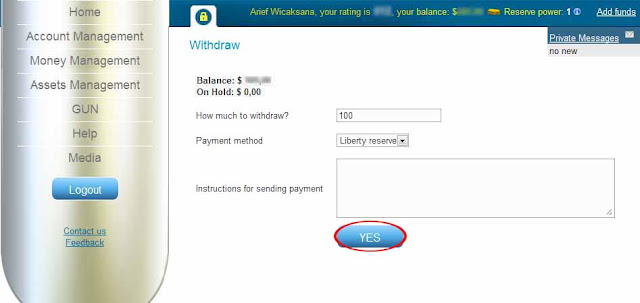
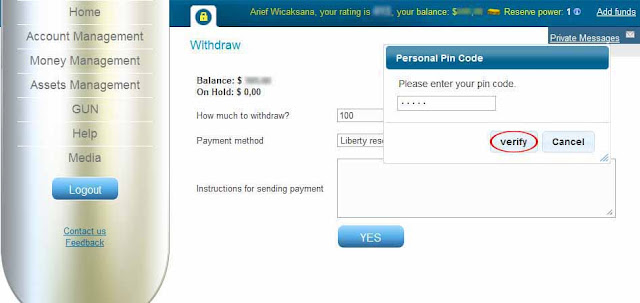
CONGRATULATIONS - ENJOY
Wait 7-8 hours
Your money will "COME" Into Your Liberty Reserve Account
How to Withdraw in Uinvest:
Via Financial Partners
Fig. 1

Fig. 2
When you choose offer you’ll get option to enter the amount of In/Out funds and your Email. When specifying the amount, it is automatically displayed with the amount of commission in the Exchange rate sum [Fig. 3].
Clicking the button ‘request’ you’ll be redirected to menu Working Board - interface for interactions between Investors and Partners.

Fig. 3
Cooperation between Investors and Partners WorkingBoard
In section WorkingBoard organized cooperation between Investor and Partner.
Once the Investor accept an offer from the Partner, he goes to a page of cooperation with a Partner [Fig. 4]. This interface provides the exchange of messages between users as well as buttons to control the transaction.
Once an Investor did create a transaction, Partner can either accept or reject it [Fig. 5] (To move to the interface WorkingBoard Partner have to go to the interface list of transactions). List of transaction between Partner and Investor is at sub-menu My Exchanges, see Transactions Review.

Fig. 4

Fig. 5
Once a Partner has agreed to cooperate with the Investor, the transaction moves to the status Progress. At this stage, Partner (if Investor took money) or Investor (Investor put money) will send the money through the payment system referred to a Partner, and attach a screenshot of payment to confirm the payment. Once a Partner/Investor clicks Money sent [Fig. 6] the transaction goes into the status Paid. User will be notified about this and verify the payment. Once you receive the money in this PS, click the button Confirm [Fig. 7] and the amount that was removed from users’ balance will go to Partners’ security deposit. Then transaction moves to status Closed [Fig. 8].

Fig. 6

Fig. 7

Fig. 8
Transactions Review
To review a list of transactions user have to go to the sub-menu My Exchanges in menu Money Management [Fig. 9]. At this interface transactions could be sorted (by date and name) and filtered (by the status of the transaction and the type of exchange).
To move to the interface WorkingBoard select a transaction and click View

Done !!!


















0 komentar:
Posting Komentar